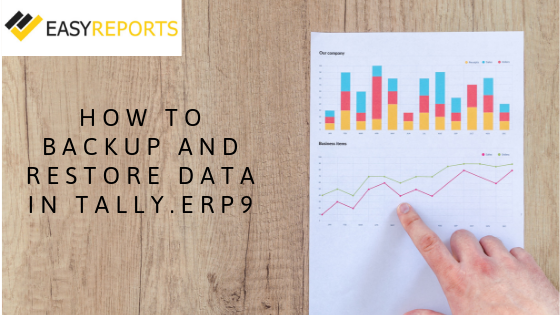July 26, 2019
How to Backup and Restore Data in Tally.ERP9? You can easily backup and restore your accounting data in Tally.ERP9 to prevent data loss. Following these steps ensures your financial data stays safe and recoverable at all times.
Introduction: Why Backup and Restore Matter
In today’s business world, data safety is a priority. Tally.ERP9, a popular accounting and ERP software, helps businesses manage accounts, vouchers, and reports efficiently.
However, unexpected system failures or errors can lead to data loss. That’s why it’s crucial to know how to backup and restore data in Tally.ERP9 — to safeguard your company’s financial records.
Backing up your data ensures long-term data protection, while restoring helps you recover it instantly when needed. Let’s explore the step-by-step process.
How to backing up data of accounting in Tally?
Following is the step by step process to procure the backup of the Tally data.
Step 1: Go to Gateway of Tally (GOT) and Click on the F3: Company Info or Press Alt+F3 > Click on Backup to view the Backup Companies on Disk screen.
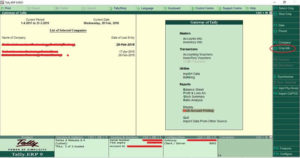
Step 2: Select Backup from the Gateway of Tally (GOT). The “Back-up Companies on Disk” screen, Source field contains the current data path. By default, the folder path of users existing company data gets displayed automatically.
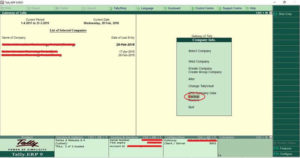
Step 3: In the Destination field, specify the path where you want to take the back-up of Tally data. The destination data path can be on the same device as the source, on another external device or even a storage space on the network.
Step 4: Select the required company from the “List of Companies” for backup. Select “All items” to back up data of all the companies.
Step 5: Press “Ctrl +A” to initiate the backup process.
How to restoring back up of accounting Data in Tally?
At times, when the data of any concerned company is lost or corrupted, users can restore the last backed up data using the Restore option in Tally.ERP9. By following this, step by step process to restore the Backup of the Tally data.
Step 1: Go to Gateway of Tally (GOT) and Click on the F3: Company Info or Press Alt+F3 > Click on Restore to view the Restore Companies screen.
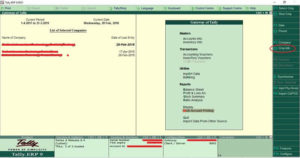
Step 2: Select Restore from the Gateway of Tally (GOT). The “Restore Companies” screen, Source field contains the back-up folder path.
Step 3: In the Destination field, specify the path where you want to restore the backup of Tally data.
Step 4: Select the required companies from the “List of Companies”. Select “All items” to restore data of all companies.
Step 5: Press “Ctrl +A” to restore the data backup.
Backing up of Data Automatically in Tally
There is another possibility of backing up of data automatically. There are 3 aspects for this;
- Enable
- Configure and
- Restore
Enable Auto Backup
Step 1: Gateway of Tally (GOT) > Click on F3: Company Info > Click on Create or Alter
Step 2: Enable Auto Backup to “Yes”
Configure Auto Backup
Step 1: Gateway of Tally (GOT) > Click on F12: Configure > Click on Data Configuration
Step 2: Specify the path to store backup data (Created due to Auto backup)
Restore Auto Backup
- Go to Gateway of Tally → Press Ctrl + Alt + K.
- Change the backup path if necessary.
- Select the Company and Backup Version.
- Press Y to overwrite and restore the data.
Tip: Keep your automatic backup folder synced with Google Drive or OneDrive for added safety.
These above-mentioned steps are the process of how you can take backup and restore data in Tally.ERP9.
Disclaimer: This blog article is for educational purposes only. Tally is a product of Tally Solutions Pvt. Ltd. and we do not claim any affiliation.
Frequently Asked Questions for How to Backup and Restore Data in Tally.ERP9?
1. Why should I backup data in Tally.ERP9?
Backing up your data in Tally.ERP9 ensures that your accounting records remain safe from system crashes, corruption, or accidental deletion. It helps you quickly restore your business data and maintain business continuity without losing critical information.
2. Where is Tally backup data stored?
By default, your backup files are stored in the folder path you specify in the “Destination” field during the backup process. However, you can also choose to store your backups on an external drive or, alternatively, use a secure cloud storage service like Google Drive or OneDrive for added safety.
3. Can I restore multiple companies at once in Tally.ERP9?
Yes, you can. When restoring data, simply select “All items” in the list of companies, and Tally.ERP9 will restore all company data at once. This saves time if you manage multiple businesses in Tally.
4. Does Tally.ERP9 support auto backup?
Yes. Tally.ERP9 allows you to enable Auto Backup from the Company Creation screen. You can also configure the backup path using F12 → Data Configuration to automate and simplify the process.
5. How can I keep my Tally backups more secure?
To enhance security, sync your backup folder with Google Drive or OneDrive for cloud-based protection. It’s also a good practice to maintain multiple backup versions across different storage devices for added safety.