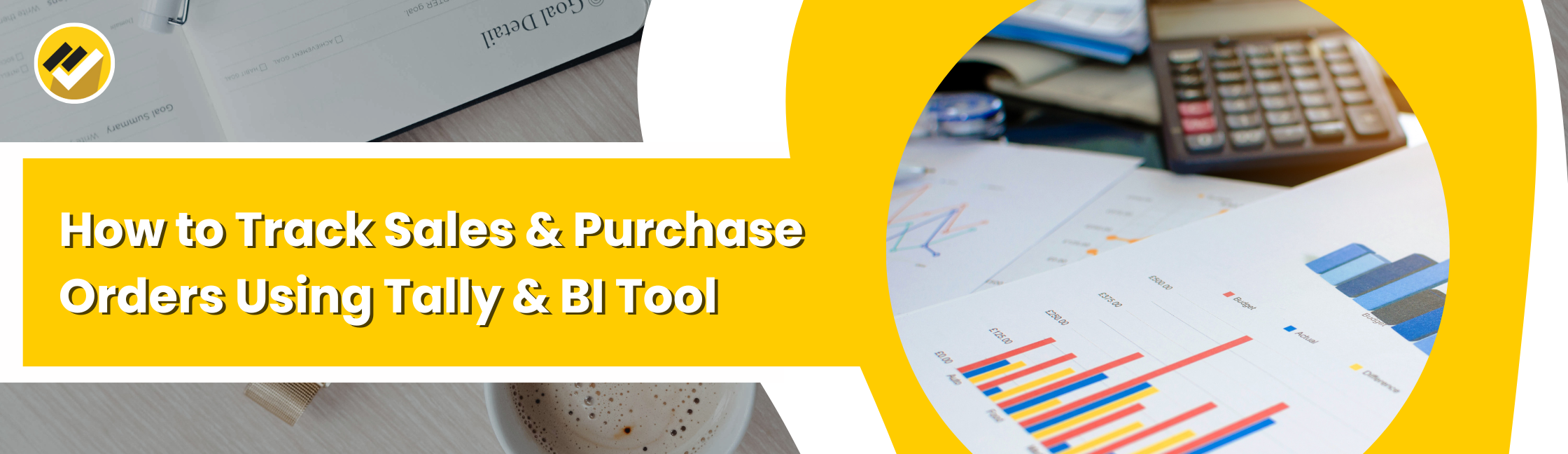April 30, 2025
How to track sales and purchase orders using Tally and BI Tool? You can track sales orders in Tally using Sales Order Outstanding and Sales Order Summary reports, and track purchase orders using Purchase Order Outstanding and Purchase Order Summary reports.
Bill Gates once said, “Your most unhappy customers are your greatest source of learning.” This quote makes you think. Ever wondered why some customers feel unhappy despite your hard work?
One of the reasons is poor visibility into order processing, not knowing what’s pending, what’s delivered, or what’s delayed. That’s where tracking your sales orders and purchase orders becomes a game changer.
Table of Contents
- Why Track Sales & Purchase Orders?
- Sales Order Outstanding Report in Tally
- Sales Order Summary in Tally
- Purchase Order Outstanding Report in Tally
- Purchase Order Summary in Tally
- How to Utilize this Tally Data into the BI Tool
- What is EasyReports BI
- What EasyReports BI Offers to Track Sales & Purchase Orders
Why Track Sales & Purchase Orders?
Tracking your sales and purchase orders helps you:
- Know the status of pending and completed orders.
- Make better business decisions.
- Maintain proper inventory and delivery schedules.
- Avoid stockouts or overstocking.
Now let’s understand how to check Sales Order Reports and Purchase Order Reports in both Tally & BI tool.
1. Sales Order Outstanding Report in Tally
How to view all pending sales orders in Tally? This report shows all pending or partially delivered sales orders. Tally Navigation: Gateway of Tally > Display More Reports > Statements of Inventory (Under- Inventory) > Sales Order Outstanding (Under- Stock Outstandings)
What You Will See: Track all your pending sales orders, whether it’s item-wise, group-wise, ledger-wise or a full list of all outstanding orders
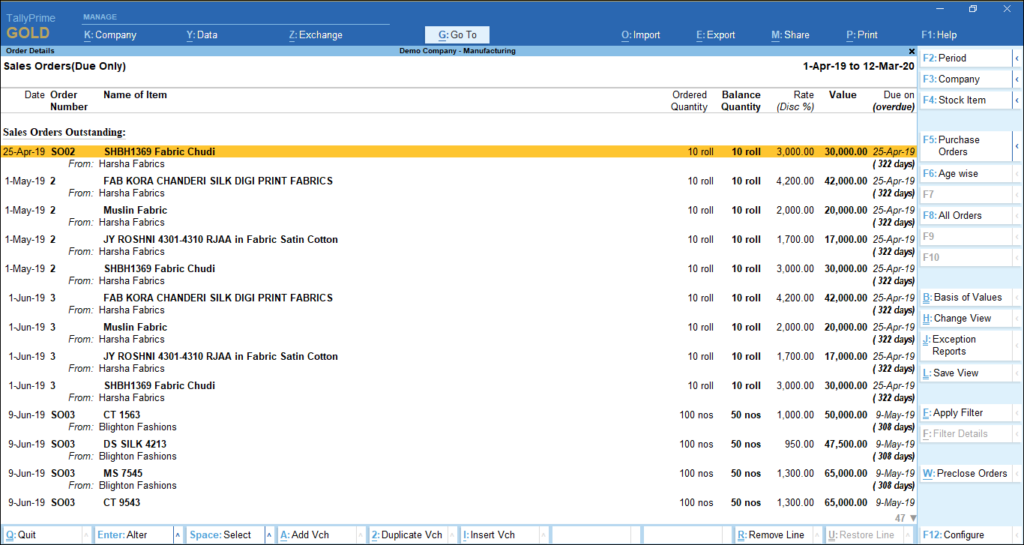
2. Sales Order Summary in Tally
How to check a summary of sales orders in Tally? This report gives a summary of all sales orders based on items, party names, or dates. Tally Navigation: Gateway of Tally > Display More Reports > Inventory Books (Under- Inventory) > Sales Orders Book (Under – Registers)
This helps you analyze which items are in high demand and which customers have placed more orders.
3. Purchase Order Outstanding Report in Tally
How can I check pending purchase orders in Tally? This report displays all the purchase orders that are pending from your suppliers. Tally Navigation: Gateway of Tally > Display More Reports > Statements of Inventory (Under- Inventory) > Purchase Order Outstanding (Under- Stock Outstandings)
What You Will See: Track all your pending purchase orders, whether it’s item-wise, group-wise, ledger-wise or a full list of all outstanding orders
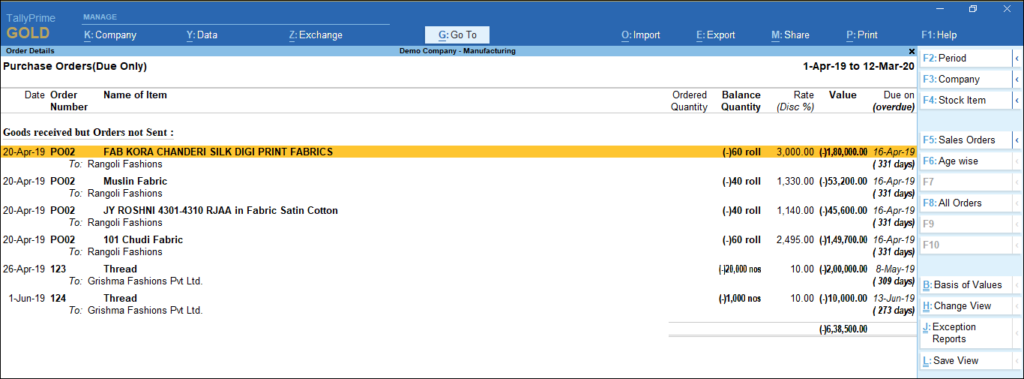
4. Purchase Order Summary in Tally
How can I analyze all purchase orders in Tally? This report gives a bird’s-eye view of all your purchase orders. Tally Navigation: Gateway of Tally > Display More Reports > Inventory Books (Under- Inventory) > Purchase Orders Book (Under – Registers)
This helps you identify frequent suppliers and most purchased items.
5. How to Utilize this Tally Data into the BI Tool?
Tracking sales and purchase orders using Tally is effective but if you want more advanced and visual reports, you can explore BI tools like EasyReports, which work directly with Tally ERP to give you the real-time automated reports.
6. What is EasyReports BI?
EasyReports is a reporting and MIS automation tool for Tally, SAP B1, NAV, BC and other ERP’s. It enhances your reporting capabilities & offers various standard and customizable reports around different areas of your business.
7. What EasyReports BI Offers for to Track Sales & Purchase Orders?
- Helps company to plan for pending sales order delivery
- Allows to identify sales orders which fully deliverable, partially deliverable and those whose delivery is not possible as per the current inventory level
- Supports organizations to plan for inventory procurement
- Allows to track all the pending purchase order to ensure there is no shortage of inventory
- Provide insights into the status of all delayed deliveries
The features mentioned above are some of the core highlights of how you can track sales & purchase orders with Tally and BI tools like EasyReports. To know more, visit our website www.easyreports.in
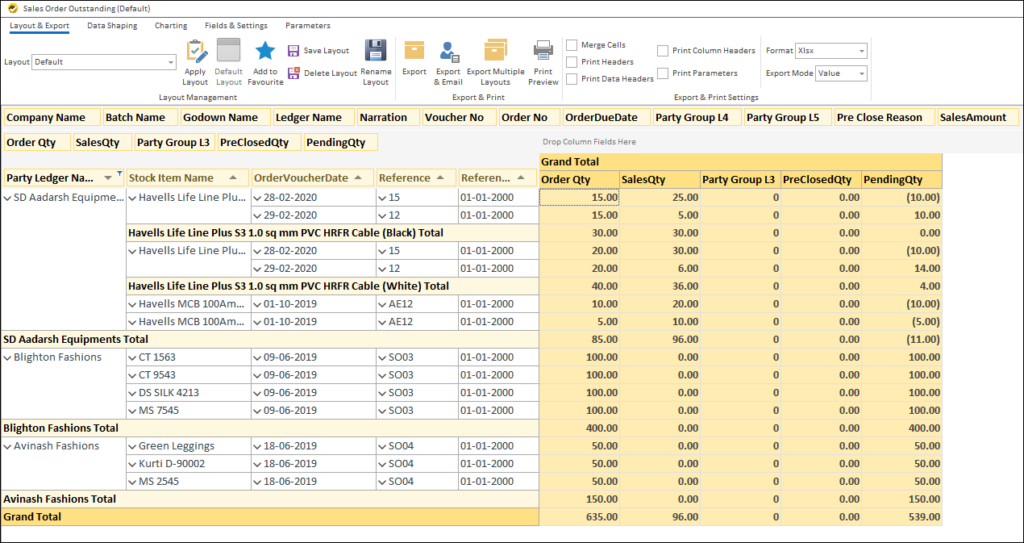
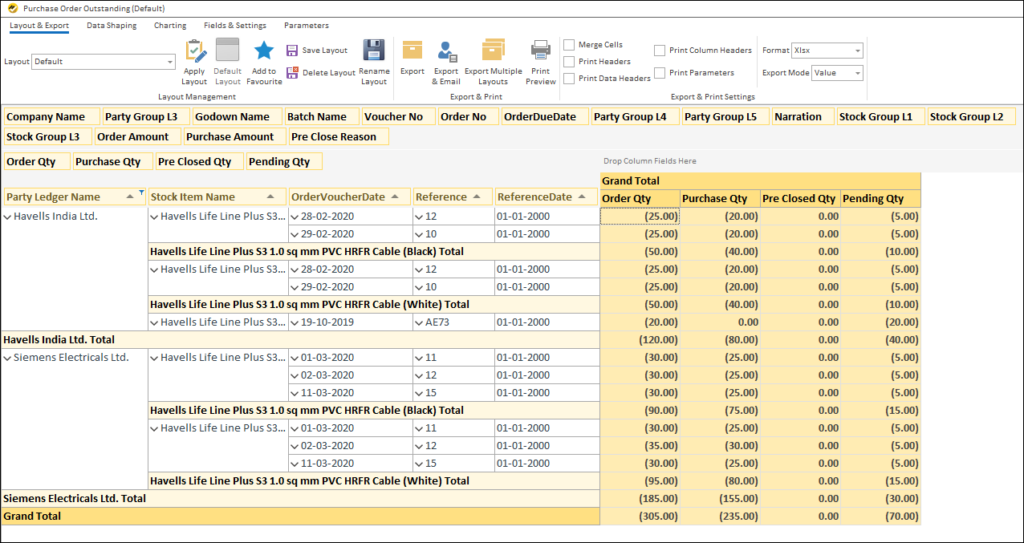
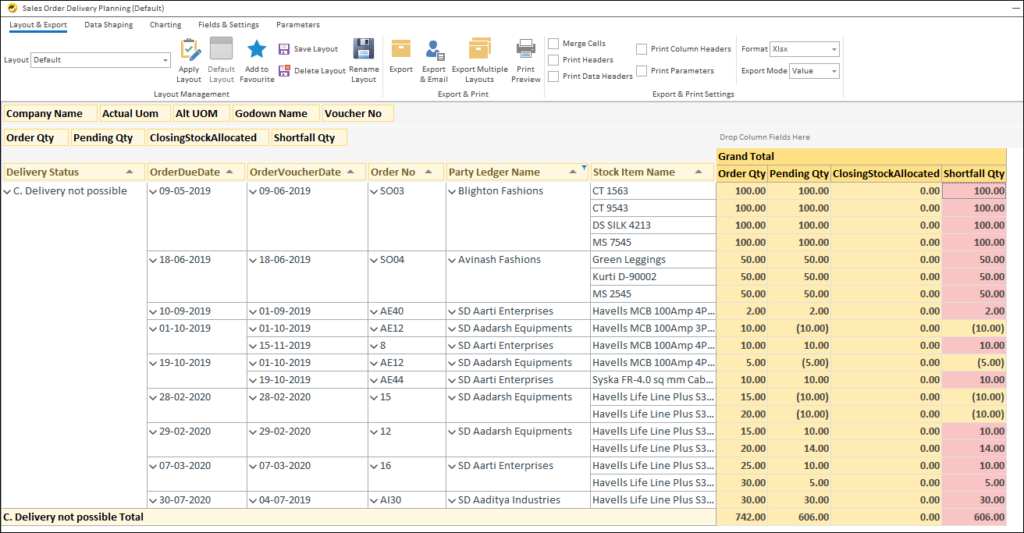
People Also Ask – FAQs
Q1. How can I track sales orders in Tally?
You can track sales orders in Tally by using the Sales Order Outstanding and Sales Order Summary reports. These reports show pending, partially delivered, and completed orders, helping you manage your delivery schedules efficiently.
Q2. How do I check purchase orders in Tally?
Go to Gateway of Tally → Display More Reports → Statements of Inventory → Purchase Order Outstanding to view all pending supplier orders. For a summary view, use the Purchase Orders Book under Inventory Books.
Q3. What is the benefit of using a BI tool with Tally?
A BI tool like EasyReports BI provides real-time dashboards, trend analysis, and automated reporting. It helps visualize order data from Tally, so you can make faster and smarter business decisions.
Q4. How does EasyReports BI help in order tracking?
EasyReports BI connects directly with Tally to show pending, delivered, and delayed orders in a single dashboard. It helps plan inventory, deliveries, and purchases effectively without manual report exports.
Q5. Can EasyReports BI be used with other ERPs besides Tally?
Yes, EasyReports BI integrates with SAP B1, Microsoft NAV, Business Central, and other ERP systems along with Tally for comprehensive reporting.