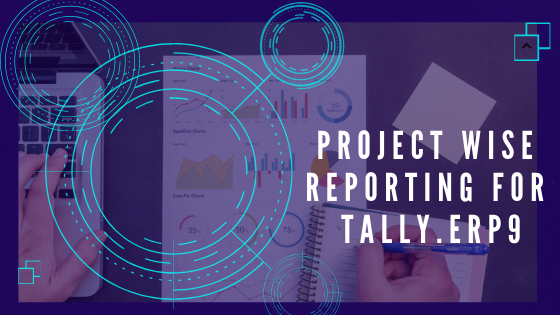March 11, 2019
For project wise reporting in Tally.ERP9, organizations can use either “Cost Centres” or “Ledgers”. But, it is always suggested to using cost centres. We need to understand the step by step process of project wise reporting using cost centres through a scenario-based case study. In this blog, we will discuss how to manage project wise reporting for Tally.ERP9.
Case Study: Managing Project Expenses in Tally.ERP9
The case study states that Mr. Rajendra Singh, who is the owner of a business, is having a project called “ABC” originating in the state of Jharkhand. The business owner sends one of his trustable employees Mr. Rahul Kumar, to Jharkhand so that he can manage the work being onsite. During his stay in Jharkhand, Mr. Kumar incurs both personal expenses as well as costs related to the project. Mr. Singh allocated some amount to Mr. Kumar to be used for the running of the project. We will now see how the client (Mr. Singh) bills the customer and derive the actual profit by assessing the exact cost of the project.
Here, Mr. Singh makes a payment of Rs. 10,000 to Mr. Kumar for “setting up of a centre in Jharkhand for the project”. At the same time, Mr. Singh also keeps track of the expenses incurred so that he can later send a bill to the client and can claim reimbursements for the expenses incurred for the project.
The above transaction is recorded as a “Journal” entry. “ABC” Project is created as a cost centre under the Project Category.
Mr. Kumar purchases raw material worth Rs. 2,500 for the project. Here, the user opens a Purchases account and records the transaction either as a purchase in a journal voucher or in voucher mode.
Henceforth, Mr. Kumar spends Rs. 1,000 on travelling expenses in Jharkhand for the “ABC” project. Take note of Mr. Kumar’s personal expenses during his stay in Jharkhand, which can be conveniently calculated while tracking all other expenses related to the “ABC” project.
NOTE: While passing a Journal entry, the transaction opens a “Cost Allocation Window”, where the user needs to select the required category and cost centre. Finally, tag the concerned category and cost centre.
For the detailed report analysis, follow the below given steps:
1) Go to Gateway of Tally (GOT)
2) Click on Display
3) Click on Statement of Accounts
4) Click on Cost Centres
5) Click on Cost Centre break up
Note: The “Display Cost Centre” option includes other points besides Cost Centre Breakup. They are as follows:
- Category Summary
- Ledger Break-up
- Group Break-up
6) Select the ABC project from the list of cost centres
7) Press Enter and finally click on Detailed View
In the course of time, revenue was generated from sales and the company made huge profits.
The report analyzed the breakup expenses and the closing balance. Similarly, the grand total also gives us the actual profit after deducting the expenses incurred by Mr. Rahul Kumar.
Enhancing Reporting with Business Intelligence Tools
If you are using Tally.ERP 9, along with Business Intelligence (BI) tools like Easy Reports, you can easily fetch information and prepare reports without any hassle.
EasyReports offers comprehensive cost centre reporting such as:
- Monthly Analysis of Cost Centre
- Multi level cost centre reports
- Exception Reports – missing Cost centres
- Cost Centre wise ledger breakup with all cost centres and ledgers in one report
- Ledger wise cost centre breakup with all cost centres and ledgers in one report
- Cost Centre Profit and Loss
This is how you can manage project wise reporting for Tally.ERP9. To know more visit, us at www.easyreports.in