October 29, 2019
Introduction
Tally users often face issues where their data becomes corrupted, resulting in error messages and restricted access. The solution? Rewrite data of Tally in case of corruption of data to restore access and fix errors quickly. This guide explains the common error messages, standard data rewriting steps, and advanced recovery options for zero-command rewrite in simple, actionable steps.
Common Error Messages in Tally Data Corruption
When data corruption occurs, Tally might display one of these error messages:
- Error Tranmgr.900, Linkmgr.900, or Manager.900
- File/Size/Position/Chars/Error Code errors
- Memory Access Violation
- Debug location error
- Data files damaged. Need to rewrite
- File damaged
Tip: Always back up your company data on the same system or an external hard drive before proceeding.
Steps to Rewrite Data of Tally (Standard Method)
Follow these steps to rewrite data of Tally in case of corruption of data using the standard method:
- Go to Gateway of Tally or Company Info menu
- Press Ctrl+Alt+R – The Rewrite Company screen will open.
- Select the company you want to rewrite.
- Press Enter to rewrite the data.
- When the “Rewrite?” confirmation message appears, press Y or click Yes.
- Tally will start the data rewriting process and restore your data.
After the process, the Select Company option will appear, allowing you to access the restored data.
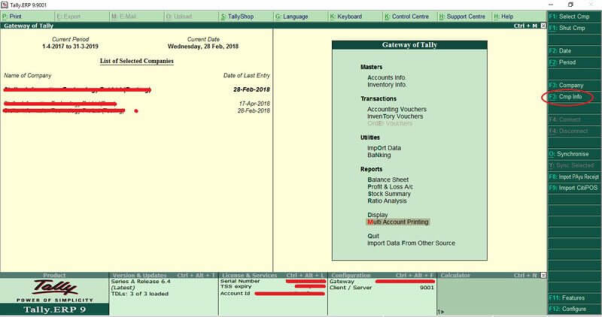
Zero Command Rewrite for Advanced Data Recovery
If errors continue after using the standard method, try the Zero Command Rewrite method:
- Go to the Start menu on your Windows computer.
- Click Run and type: “Tally.exe 0” Example:
C:\Tally.ERP9\Tally.exe data 0 - Click OK – The Gateway of Tally will open.
- Press Ctrl+Alt+R to open the Rewrite Company screen.
- Select the company you want to rewrite.
- Press Enter to rewrite the data.
- When the confirmation message appears, press Y or click Yes.
- Wait until the rewriting process completes to restore your company data.
Knowing how to rewrite data of Tally in case of corruption of data helps you recover business-critical information quickly. Start with the standard method and switch to Zero Command Rewrite if needed. For advanced analysis and reporting, consider BI tools like EasyReports to automate data insights after recovery. Visit our website for more www.easyreports.in
FAQs: People Also Ask
Q1: What causes Tally data corruption?
A: Power failures, sudden system shutdowns, or improper data backups often cause corruption issues in Tally.
Q2: How can I prevent Tally data corruption?
A: Always maintain regular backups and close Tally properly before shutting down your computer.
Q3: Is the Zero Command Rewrite safe?
A: Yes, it is safe if you have a proper data backup before starting the process.
Q4: Can EasyReports help analyze Tally data after recovery?
A: Yes, EasyReports integrates with Tally to provide automated reports and advanced analysis after recovery.
