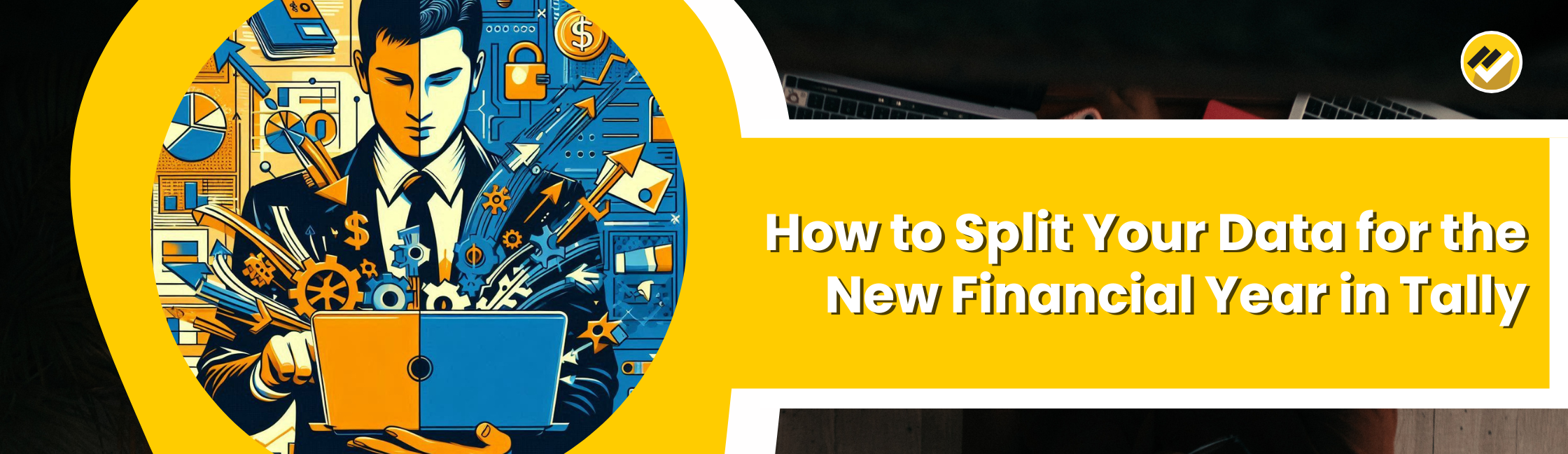March 11, 2025
Want to know how to split your data for the new financial year in Tally Prime?
You can easily do it by taking a backup, verifying your company data, and then using Tally’s built-in Split Company Data feature. This process keeps your financial records organized and ensures smooth software performance for the new year.
Why Should You Split Data in Tally Prime?
Splitting your data for the new financial year in Tally Prime helps in:
- Organized Records – Each financial year remains separate for easy tracking.
- Faster Performance – Smaller company files make Tally Prime run faster.
- Data Accuracy – It prevents data errors by starting the new year cleanly.
Tip: Always complete this process at the beginning of a new financial year for best results.
Steps to Split Data in Tally
Follow these simple steps to split your company data for the new financial year:
Step 1: Take a Backup of Your Data
Before you split your data for the new financial year in Tally Prime, create a backup to avoid data loss.
- Go to Gateway of Tally > (Alt + Y) and select Backup under Company Data.
- Choose the company and specify your backup location.
- Save the backup before proceeding.

Step 2: Verify the Data Before Splitting
Verify the company data to ensure there are no errors.
- Go to Gateway of Tally > (Alt + Y) and select Split under Company Data.
- Choose Verify Data, select your company, and check for any issues.
- If Tally shows “No Errors Found,” you can continue safely.
Then, proceed with the split:
- Go to Gateway of Tally > (Alt + Y) → Split Data → Select your company.

Step 3: Choose the Financial Year
- Select the starting date for your new financial year.
- For example, if the new financial year begins on April 1, 2024, enter 01-04-2024.
- Confirm when prompted, and Tally will automatically split your data.
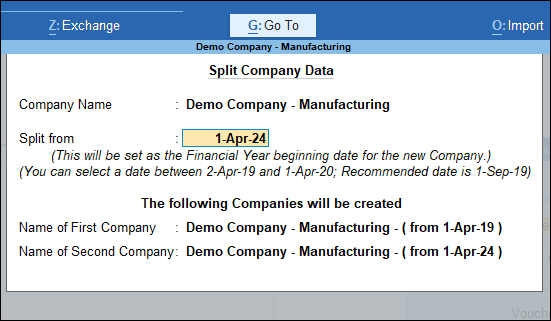
Step 4: Complete the Split Process
Once done, Tally will create two separate company records:
- One for the previous financial year
- One for the new financial year
Both will appear under the Select Company list in Tally Prime.
Post-Split Checklist
After splitting your data, follow these steps to ensure everything is in order:
- Verify Opening Balances – Check that the closing balances of the previous year match the opening balances of the new year.
- Verify Ledger & Stock Details – Confirm that customer balances, supplier balances, and stock details are correctly split.
Common Issues & Solutions
- Data Mismatch After Splitting – Recheck the closing and opening balances. If incorrect, restore from backup and retry.
- Split Company Not Showing – Ensure you have selected the correct financial year while splitting.
- Tally Running Slow – Delete unnecessary vouchers and optimize data before splitting. Check out Top 10 Reasons Why Tally is Getting Slow & How to Fix it
Follow the above steps carefully, take backups and verify records post-split to avoid errors. By keeping financial years separate, you can easily access past data while maintaining a clean database for the new year.
Why Regular Data Split Matters
When you regularly split your data in Tally Prime, you maintain a cleaner, faster, and more secure accounting environment. It also ensures compliance and clarity in financial reporting.
Want to Automate Reporting from Tally?
If you wish to generate automated, real-time business reports from Tally, try EasyReports.
What is EasyReports?
EasyReports is a reporting and MIS automation tool for Tally, SAP B1, NAV, BC, and other ERPs. It enhances your reporting experience with customizable, detailed BI reports for all business areas. For more visit our website www.easyreports.in
Disclaimer: This blog article is for educational purposes only. Tally is a product of Tally Solutions Pvt. Ltd. and we do not claim any affiliation.
FAQs: How to Split Your Data for the New Financial Year in Tally Prime
1. Why should I split my data in Tally Prime?
You should split your data for the new financial year in Tally Prime to keep your financial records organized, improve software performance, and ensure accuracy across years. It also helps reduce data file size, making Tally run faster and more efficiently.
2. What happens when I split my data in Tally Prime?
When you split your data for the new financial year in Tally Prime, Tally automatically creates two separate company files — one for the previous financial year and one for the new one. This separation makes it easier to track past records without slowing down the system.
3. Do I need to take a backup before splitting data in Tally Prime?
Yes, you must always take a backup before you split your data for the new financial year in Tally Prime. It ensures you have a safe copy of all records in case of any errors or data mismatch during the split process.
4. Can I undo or merge data after splitting in Tally Prime?
No, once you split your data for the new financial year in Tally Prime, you cannot undo or merge it directly. However, you can restore your original data by using the backup taken before splitting.
5. What should I verify after splitting data in Tally Prime?
After you split your data for the new financial year in Tally Prime, verify the opening balances, ledgers, and stock details. Ensure the closing balance of the previous year matches the opening balance of the new one to maintain accurate financial reports.
6. My split company is not showing in Tally Prime. What should I do?
If your split company data isn’t visible, check whether you selected the correct financial year during the split process. You can also verify your data again and reload the company list in Tally Prime.
7. How can I generate reports after splitting data in Tally Prime?
To generate advanced and automated reports after you split your data for the new financial year in Tally Prime, use EasyReports BI. It connects with Tally to create real-time, customizable dashboards and financial reports for better decision-making.
8. Is it safe to split my data multiple times in Tally Prime?
Yes, it’s safe to split your data in Tally Prime as long as you take regular backups before each split. Frequent data splits keep your records clean, optimized, and help prevent performance slowdowns over time.