October 3, 2019
Is your Tally.ERP 9 license deactivated, or are you switching to a new computer? Reactivating your license is quick and hassle-free when you know the right steps! Whether you’re a business owner, accountant, or auditor, maintaining uninterrupted access to Tally is crucial for smooth financial operations. In this blog, we will discuss how to Reactivate License in Tally ERP.9. We’ll also cover common troubleshooting tips, such as handling admin rights and Tally.NET authentication, to ensure a seamless experience.
Reactivation of Tally software could be done for subsequent activation on the same computer or another computer. Users need to reactivate their Tally.ERP 9 license if they have surrendered it.
In order to reactivate your Tally.ERP9 license, please follow the following steps:
1) Start Tally.ERP9
2) Click V: Reactivate Your License in the Startup screen, as shown below:
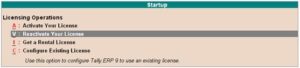
Or, alternatively, users can click on F12: Configure à Select Licensing à Click on Reactivate License
3) If the user is a Standard Microsoft Windows user and do not have the required rights, a message like this appears on the screen:
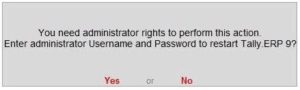
4) Click on Yes and enter your computer administrator’s username and password to restart Tally.ERP9 with administrator rights.
5) If the user has Microsoft Windows administrator rights, a message appears as shown below:
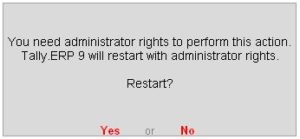
6) Click on Yes, for Tally.ERP9 to restart with administrator rights.
7) Enter the Administrator email ID and Tally.NET password in the License Reactivation screen, as shown below:
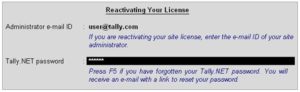
8) If the user is the administrator is the admin of more than one site, the License Reactivation screen displays a list of Sites that can be reactivated, as shown below:

9) Select the license that you want to reactivate
10) Press Enter to reactivate. A confirmation message appears on the reactivation of the license.
These are the above-mentioned steps or process where you can reactivate license in Tally ERP.9.
Reactivating your Tally.ERP 9 license is a straightforward process when you follow the right steps—whether you’re switching computers or restoring access after surrendering your license. By ensuring administrator rights, using the correct Tally.NET credentials and selecting the appropriate license, you can quickly regain full functionality of your software.
Tally’s reactivation feature highlights its flexibility for businesses, allowing seamless transitions between devices while maintaining compliance. Should you encounter any issues, refer back to this guide or reach out to Tally’s support for assistance. Stay productive and keep your accounting workflows running smoothly with Tally.ERP 9!
