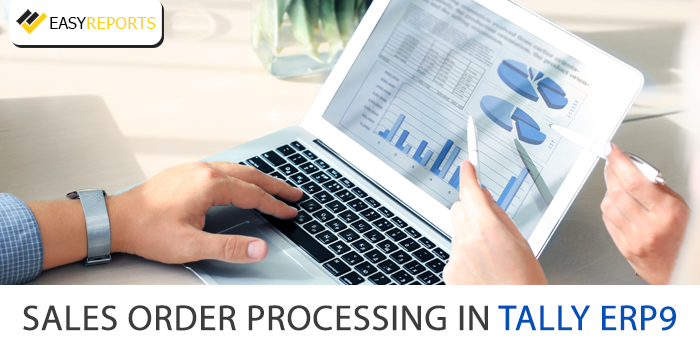July 17, 2018
How to Manage Sales Order Processing in Tally ERP9? Sales Order Processing in Tally ERP9 ensures smooth business operations by tracking every sales order and invoice. By managing orders efficiently, businesses can avoid delays, reduce errors, and improve customer satisfaction. This guide will explain what a sales order is, how to enter them in Tally ERP9, and how to generate insightful reports.
What is Sales Order?
A customer places a Sales Order to receive specific goods at an agreed price and on a set date. When the business receives the order, it records the item details, quantity, delivery date, and location, along with the Sales Order Number. After delivering the goods, the business tracks the same Sales Order through the Delivery Note or Sales Invoice.
How to Enable Sales Order in Tally ERP9?
To enable Sales Order in Tally.ERP9, click on F11: Features (F2: Inventory Features).
In the Order Processing section, set Allow Sales Order Processing to “YES”, to create Sales Order. This feature can also be used for pre-order closure of sales order.
So, what is F11: Features (F2: Inventory Features)?
F11 [F2]: Inventory Features in Tally.ERP9 enables user to set the Inventory Features for the transactions.
Go to Gateway of Tally and select F11: Features and then click on F2: Inventory.
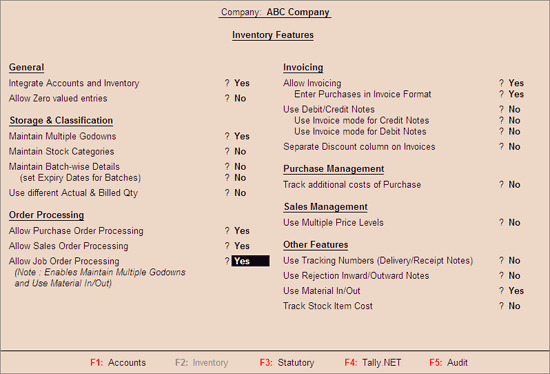
How to Enter a Sales Order?
Sales Order Entry is done by the following steps:
- At first, Go to Gateway of Tally.
- Click on Inventory Vouchers.
- Then press Alt + F5 or click on Sales Order.
- Select the Customer’s name from the List of Ledger Accounts.
- Press Alt + C to create a new account.
- The Order number is automatically displayed. Generally, it will take the Voucher number as Order No. The user can change this number if required.
- The user can also configure the voucher type for Sales Order, to get the Suffix and Prefix for the sales orders.
- The user can configure by following these steps (Go to Gateway of Tally-> Accounts Info / Inventory Info->Voucher Types->Alter->Sales order->Set Yes to Use Advance Configuration).
- Select the particular Item on which the order has to be placed from the List of Stock Items given in the drop down.
- Enter the due date for the Delivery of the items. This helps in monitoring the outstanding of the Delivery of the items.
- Enter the quantity of the item and its rate. The amount will be calculated automatically.
- The narration is optional. User can give some particulars about the order, if required.
How to Create a Goods Receipt Note?
The purpose of Receipt note is to record the goods received from the supplier.
To configure receipt note.
- On the first step, Go to Gateway of Tally, select F11: Features and then click on F2: Inventory.
- Set Use tracking numbers that enables delivery and receipt notes to Yes.
- Press Ctrl + A to accept.
- Go to Gateway of Tally and then click on Inventory Vouchers
- Click on F9: Receipt Note.
- Click on F12: Configure.
- Set Accept Supplementary details to Yes.
- Press Ctrl + A to accept.
How to Enter a Sales Invoice?
Sale is the most crucial part of every business. Sales entry or sales voucher entry is a part and parcel of daily tasks. Sale is considered as the main income stream of an organization as it generates revenue for the organization causing an increase in the benefits manifold. Be it salary of employees, growth and expansion of organization, etc.
Users need to follow some basic steps to enter Sales Invoice in Tally. ERP9:
- Start with, Go to Gateway of Tally and then select Accounting Voucher
- Then click on F8 button. This represents Sales
- Change the date if needed by pressing F2 or date button.
- Click on Accounting Invoice button if no stock is involved in the sale or click on Item Invoice if stock items to be selected.
- Here we need to enter the Reference Number, the Name of the Party or Client, Sales Ledger, Name of the item, the Quantity and the Rate in case you have chosen item invoice.
- Following that enter Reference Number, Party Account Name, Particulars, Rate and Amount in case you have chosen accounts invoice.
- Write the narration for the transaction and save the voucher.
Reporting of Sales Order
Sales Order Summary statement provides the users with detailed information on the outstanding sales orders.
To access Sales Order Outstanding,
- At first, go to Gateway of Tally (GOT).
- Select Display and click on Statements of Inventory.
- Then click on Sales Order Outstanding.
- A menu bar has been provided to make the navigation much easier to the users.
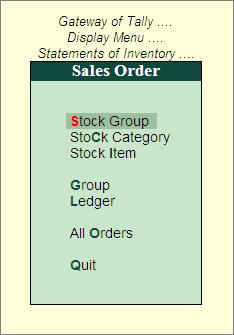
Let us briefly understand about each of the following reports mentioned above.
Sales Order -> Stock Group
This report displays the Sales Order Outstanding summary of all or a selected Stock Group.
To view Sales Order Stock Group Outstanding summary:
- On the first step, Go to Gateway of Tally and click on Display.
- Click on Statements of Inventory and select Sales Order Outstanding.
- Now click on Stock Group.
Sales Order -> Stock Item
Sales Order -> Stock Item report displays the Sales Order Outstanding summary of a selected Stock Item.
To view Sales Order Stock Item Outstanding summary:
- Go to Gateway of Tally and click on Display.
- Click on the Statements of Inventory and select Sales Order Outstanding.
- Now click on Stock Item
Sales Order -> Group
This report displays the Sales Order Outstanding summary of a selected Group.
To view Sales Order Group Outstanding summary:
- Firstly, go to Gateway of Tally and click on Display.
- Secondly, click on the Statements of Inventory and then select Sales Order Outstanding.
- Now click on Group
Sales Order -> Ledger
The Ledger Report displays the Sales Order Outstanding summary of a selected Ledger.
To view Sales Order Ledger Outstanding summary:
- Go to Gateway of Tally and select Display.
- Click on the Statements of Inventory and select Sales Order Outstanding.
- Now click on Ledger
Sales Order -> All Orders
All order report displays the Sales Order Outstanding of all the orders which are pending. Sales Order -> All Orders report provides information on the order number, date on which the order was made, party details, ordered Quantity, undelivered order, rate, value of ordered stock, due date for delivering the goods and the number of days overdue. Additionally, it provides information on goods delivered but orders not received.
To view All Orders:
- Firstly, go to Gateway of Tally and click on Display.
- Secondly, Click on Statements of Inventory and select Sales Order Outstanding.
- Now click on All Order
This is How you can manage the sales order processing in Tally ERP9. For to know more visit our website www.easyreports.in
Frequently Asked Questions (FAQs)- Manage Sales Order Processing in Tally ERP9
Q1: What is Sales Order Processing in Tally ERP9?
Sales Order Processing in Tally ERP9 is the method of managing customer sales orders, tracking invoices, and monitoring deliveries to ensure smooth business operations.
Q2: How do I enable Sales Order in Tally ERP9?
Go to F11 → Features → F2: Inventory Features, then set Allow Sales Order Processing to “YES”. This allows you to create and manage sales orders.
Q3: How can I enter a Sales Order in Tally ERP9?
Go to Gateway of Tally → Inventory Vouchers → Alt + F5 (Sales Order), select the customer, choose items, enter quantity, rate, and delivery date, then save the order.
Q4: What is a Goods Receipt Note and how do I create it?
A Goods Receipt Note records items received from a supplier. Enable Use Tracking Numbers in F11 → F2 and go to Inventory Vouchers → F9: Receipt Note to create one.
Q5: How do I enter a Sales Invoice in Tally ERP9?
Go to Gateway of Tally → Accounting Vouchers → F8: Sales, select Item Invoice or Accounting Invoice, enter the details like customer, items, quantity, and rate, then save the voucher.
Q6: How do I view outstanding sales orders in Tally ERP9?
Go to Gateway of Tally → Display → Statements of Inventory → Sales Order Outstanding. You can view reports by Stock Group, Stock Item, Group, Ledger, or All Orders.
Q7: What information does the All Orders report show?
The All Orders report displays all pending sales orders, including order number, date, party details, quantity, undelivered order, rate, value, delivery due date, and overdue days.