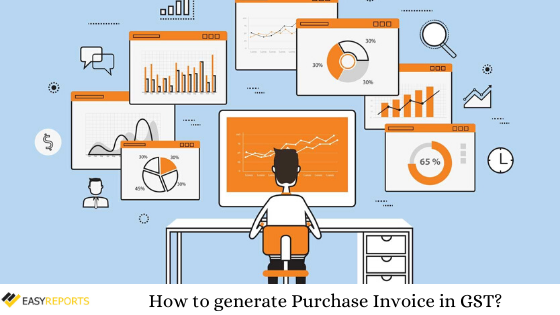November 18, 2019
In the world of accounting and GST compliance, Tally.ERP 9 has emerged as a trusted tool for businesses to manage their financial transactions efficiently. One of the most critical aspects of accounting is recording purchase entries accurately, especially when dealing with GST. Whether you’re purchasing goods locally or from another state, creating a purchase invoice in Tally.ERP 9 ensures that your records are compliant with GST regulations and your accounting remains error-free. In this blog, we will explore How you can create a purchase invoice in Tally.ERP 9 for GST.
This step-by-step guide will walk you through the process of creating a purchase voucher in Tally.ERP 9 for GST. From selecting the right ledgers to analyzing tax details, you’ll learn everything you need to know to handle purchase entries seamlessly. Let’s dive in and simplify your GST accounting process! Whenever a user purchase something or is doing accounting in Tally for purchase entries, there is one voucher that the user can use and it is the purchase voucher in Tally.
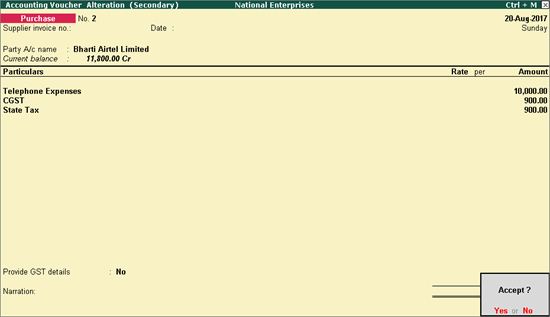
Here we have the steps to create Purchase Invoice in Tally.ERP 9 for GST:
1) Go to Gateway of Tally
2) Click on Accounting Vouchers
3) Select F9: Purchase
4) Under supplier invoice column, enter the sales invoice no. of the supplying party. Also, under date column, enter the date on which the sales invoice was passed by the supplier.
5) In Party A/c name column, select the supplier’s ledger or the cash ledger.
6) Select the relevant purchase ledger. ( If it is local purchase ,then select purchase ledger for local taxable purchases. If it is interstate purchase, then select the purchase ledger for interstate purchases)
7) Select the required items and specify the quantities and rates.
8) Select the central and state tax ledger, in case of local purchase.
9) Select the integrated tax ledger, if it is interstate purchase.
10) You can view the tax details by clicking A: Tax Analysis.
11) Click F1: To view the detailed tax break-up.
Creating purchase invoices in Tally.ERP 9 for GST is a straightforward process when you follow the right steps. By accurately entering supplier details, selecting the appropriate purchase ledgers and ensuring correct tax allocations, you can maintain seamless accounting records and stay GST-compliant. Whether it’s local or interstate purchases, Tally.ERP 9 simplifies the process with its user-friendly interface and detailed tax analysis features. Mastering these steps will not only enhance your accounting efficiency but also ensure error-free financial reporting. Start implementing these steps today to streamline your purchase entries and stay ahead in your GST compliance journey.