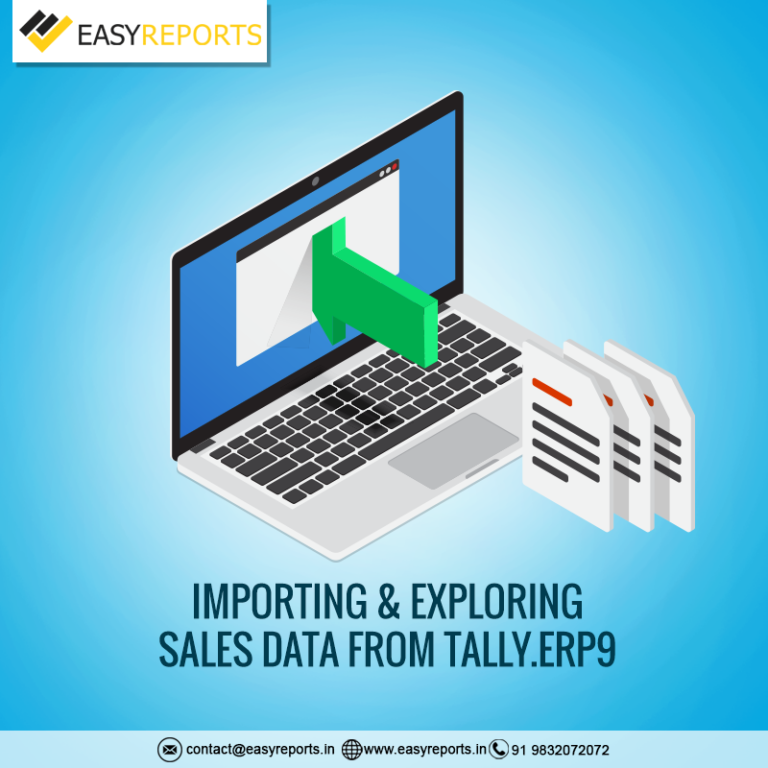January 10, 2018
Importing sales data from Tally.ERP9 is the primary thing you would need and should go for before getting any reports generated from a business intelligence tool like EasyReports.
In EasyReports, importing sales data from Tally.ERP9 can be done with the help of ‘EasyReports Server’ provided, Tally should be running on that system and it has to be a licensed version.
Once we ‘Run’ the program, will get three options that are meant for fetching sales data from Tally through EasyReports –
- Direct Import: With this option, sales data from Tally can be fetched directly for integration purposes.
- File Import: As the name depicts, this integration procedure is through uploading an XML file. At first, data from Tally needs to be exported to an XML file and then one can simply upload that file to the EasyReports (Business Intelligence tool server by browsing.
- Tally Scheduler: Probably the most convenient way of Tally data integration in EasyReports. With the help of this scheduler, a user can schedule the timing or an interval when he /she wish to get the data to be synchronized. Once the Tally data is synchronized with your business intelligence tool like EasyReports, you can at any point of click generate Sales Report from the BI tool in a click.
As a financial and stock keeping package, Tally store its data in multiple heads and when you are importing data from Tally, you can do it by maintaining those heads. The primary heads are –
- Master – It contains basic information like Company Name, Item Name, Vendor and so on.
- Transaction – It consists of finance related data and information. Tally integration for this head can be done based on ‘day-to-day’ range that means you should specify a “to” & “from” date of which you want to get the data synchronized.
- Stock – As Tally is also used for stock-keeping in many of the organizations, related data under this head can be integrated with a Business Intelligence (BI) tool like EasyReports. A ‘Day-to-day’ specification is required in this case also.
All of these data, collected through Tally integration is now ready for analysis by the BI engine. Let us take a tour of how EasyReports is exploring and utilizing those data –
As a BI tool, EasyReports categorizes the data based on various parameters and with the help of the data cubes.
The Cubes are classified and named for the user’s convenience. However, there is an option to rename data cubes . The in-built data cubes of EasyReports are –
- Sales
- Purchase
- Accounts Receivable
- Accounts Payable
- General Ledger
- Cost Centre Accounting
- Inventory
- MIS
- Order Processing
- Voucher Information and so on
As the name depicts, these sections are some of the broad classifications that can be managed through EasyReports dashboard. Each of these sections has individual reports –
- For Sales, you will find numerous reports of Active/Inactive Customers, Agent-wise Sales & Receipt, Agent-wise Sales Comparison, Credit & Cash Sales, Delivery Details to name a few.
- The Purchase tab accommodates four-pivot grid and one grid that include Purchase Detailed Analysis, Purchase Rate Movement, Purchase Summary, Purchase Target v/s Actual, and Purchase Transaction. With all these, it is just a piece of cake to get all the purchase-related reports at one place.
- Accounts Receivable, Payable and General Ledger typically deal with Finance, Staffing and Ledger-related reports
- Cost Centre Accounting – as the name depicts, it has all the reports that are generated considering the “cost” as the leading parameter.
- The inventory section deals with stocks. It helps you in the ageing analysis.
In brief, it can definitely be said that with EasyReports, the sales data available with Tally will get the maximum exposure through detailed analysis from dimensions as per the business requirements. In addition, the EasyReports dashboard provides you with all the reports and required information, reflecting the entire health of your organization, at a glance that will not only help you in optimizing your business but also helps you to make the most out of it. You will be able to make and take futuristic decisions based on those reports and take actions against the alerts raised by the BI tool under exceptional scenarios.